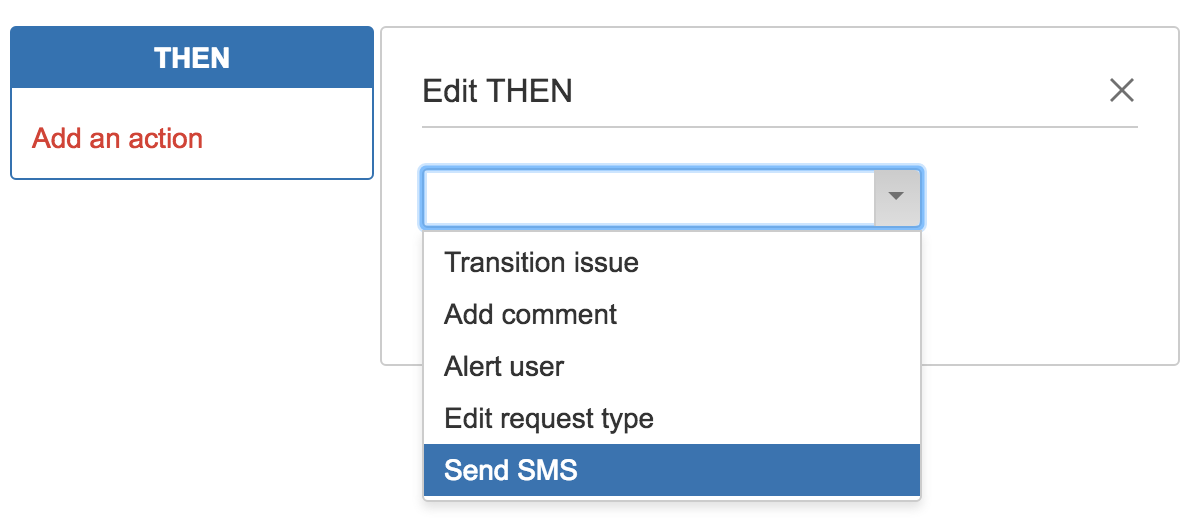Notifications for JIRA adds three Then-action possibilities in your Servicedesk automation rules.
Send SMS
To send an SMS when issues require your attention, go to your project's automation settings, and add a new automation rule or update an existing one.
Select 'Send SMS' from the drop-down of Then actions.
Fill in the message you want to send (see replacement variables to add issue-based information), and select the destination to whom you want to send the text message. You can choose between: a user defined in the issue (assignee, reporter, custom fields) each user in a group defined in the issue (custom fields) a fixed user each user from a fixed group * a fixed phone number
Press confirm, and save your automation rule, and you're good to go!
Send Voice Message
NEW IN 1.1.0
To send an Voice Message when issues require your attention, go to your project's automation settings, and add a new automation rule or update an existing one.
Select 'Send Voice Message' from the drop-down of Then actions.
Fill in the message you want to send (see replacement variables to add issue-based information), and select the destination to whom you want to send the text message. You can choose between: a user defined in the issue (assignee, reporter, custom fields) each user in a group defined in the issue (custom fields) a fixed user each user from a fixed group * a fixed phone number
Press confirm, and save your automation rule, and you're good to go!
Set SIP Trunk
NEW IN 1.1.0
To update the SIP Trunk to redirect to another phone number when a customer calls the SIP-number, go to your project's automation settings, and add a new automation rule or update an existing one.
Select 'Set SIP Trunk' from the drop-down of Then actions.
Fill in the message you want to send (see replacement variables to add issue-based information), and select the destination to whom you want to send the text message. You can choose between: a user defined in the issue (assignee, reporter, custom fields) each user in a group defined in the issue (custom fields) a fixed user each user from a fixed group * a fixed phone number
Press confirm, and save your automation rule, and you're good to go!